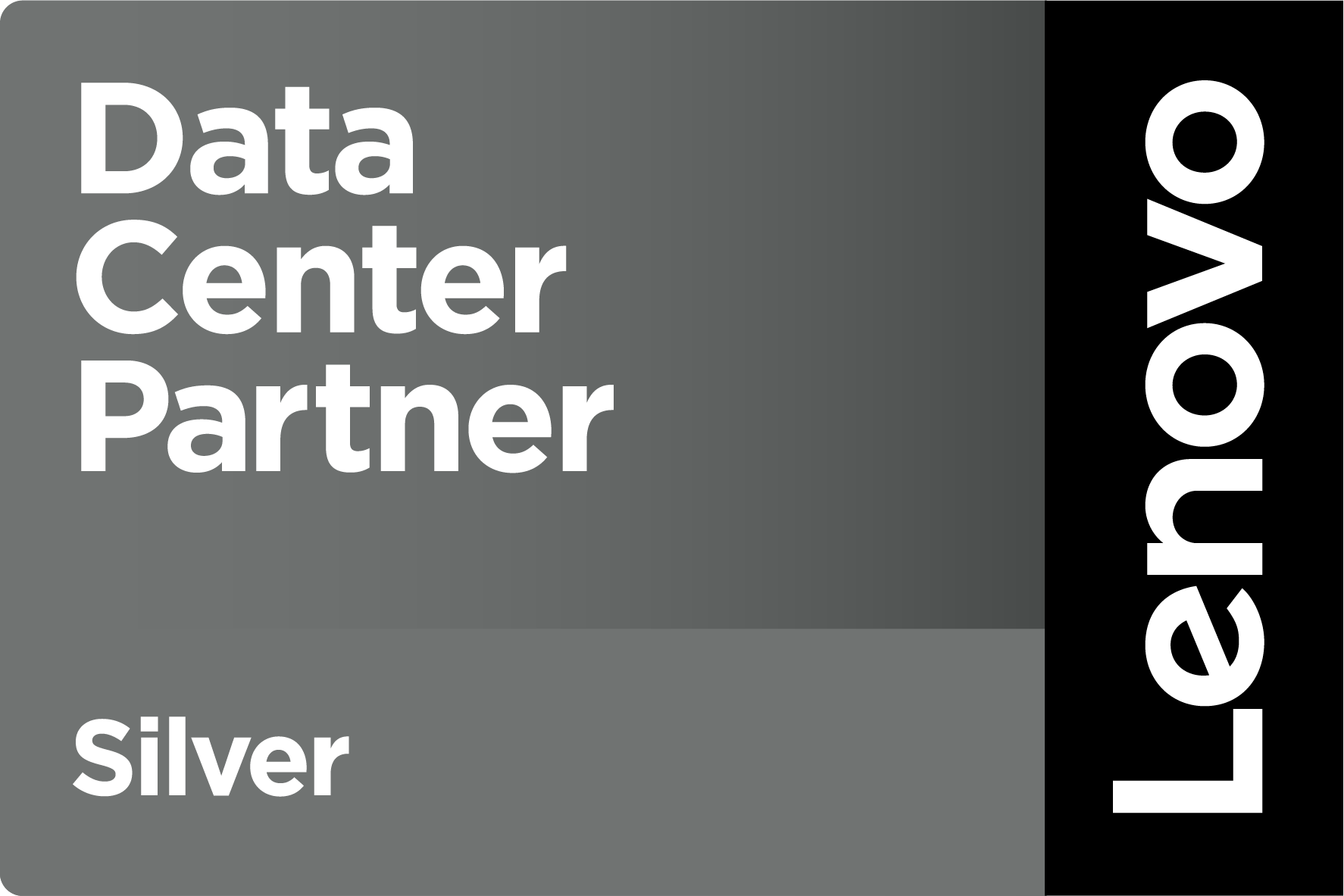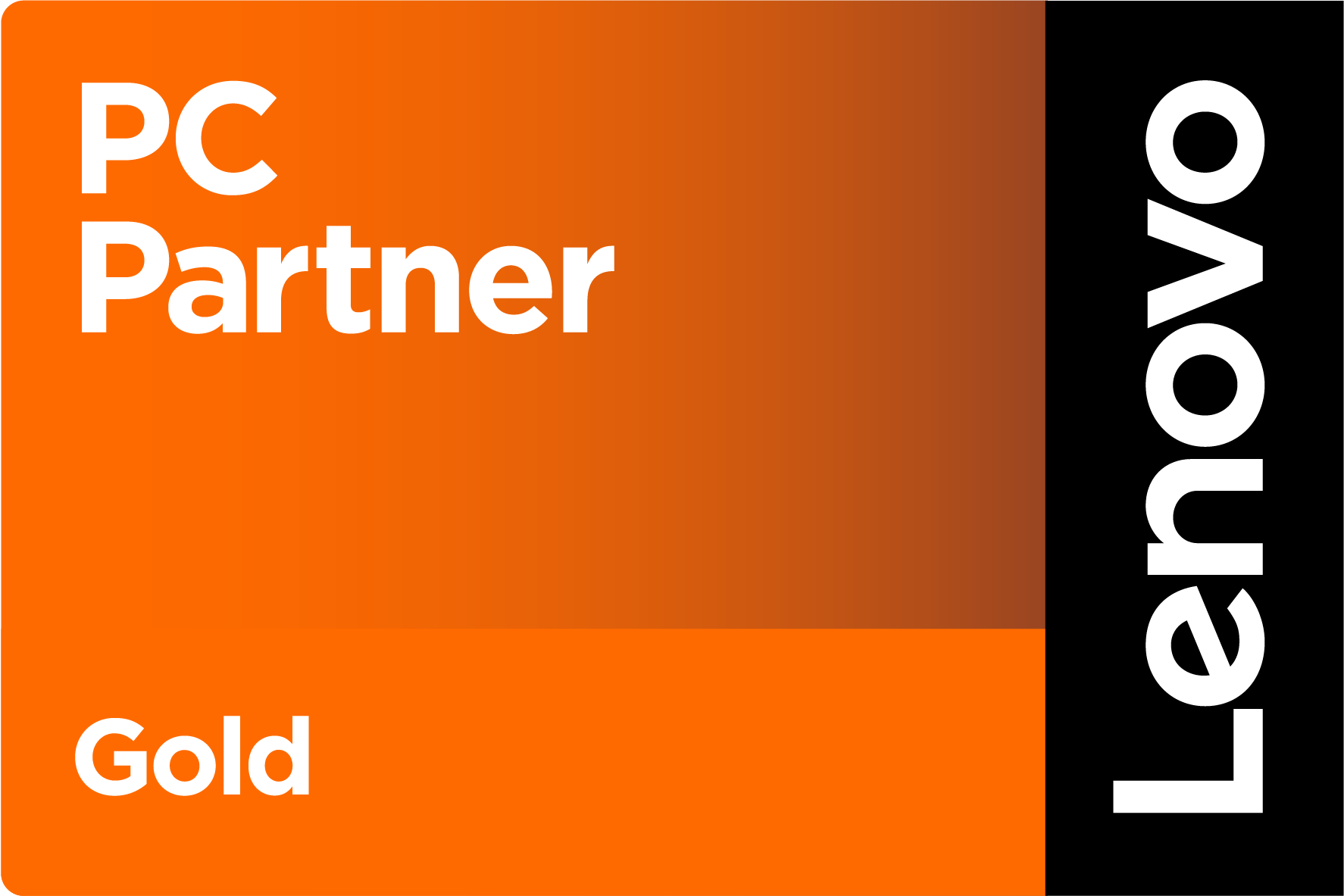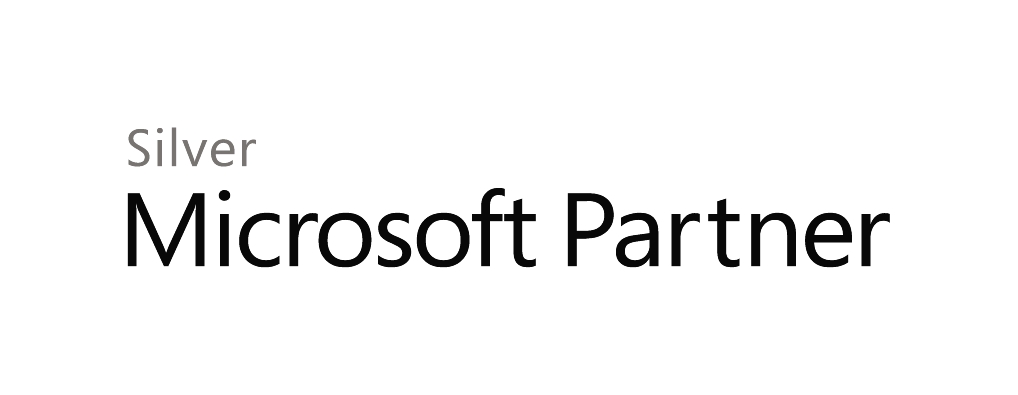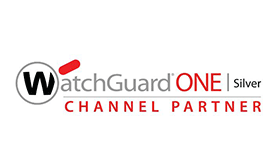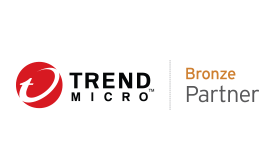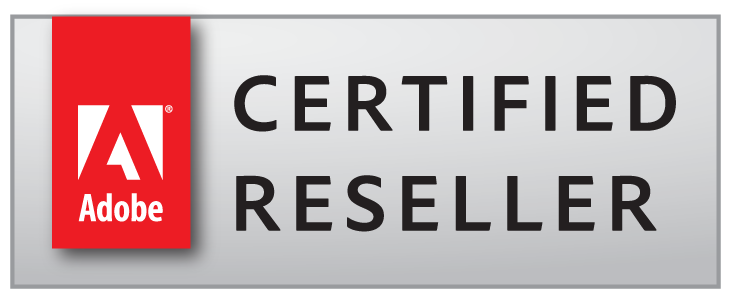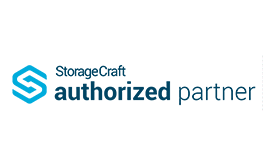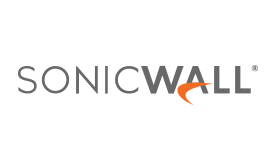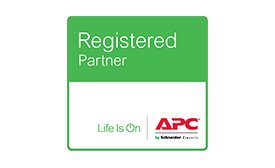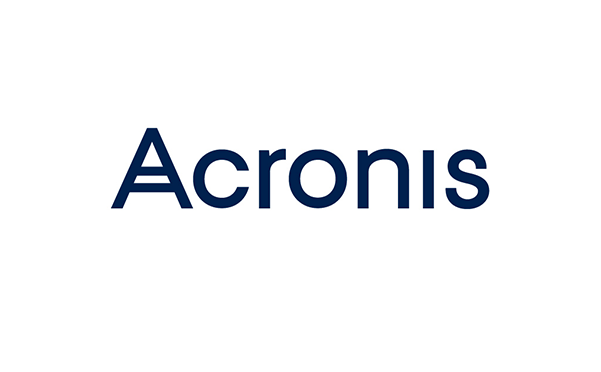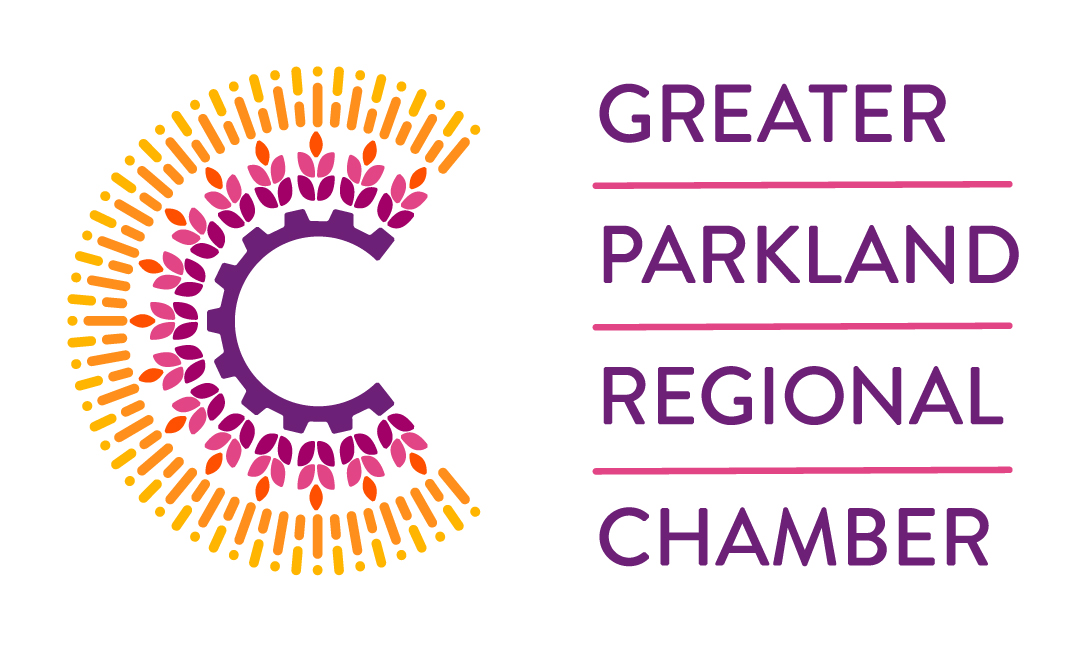Blog / Video Conferencing Etiquette Tips – Didn’t Mean to Push All Your Buttons… just Mute!
This week, TRINUS Business Consultant Misty Jespersen, enlightens us with a thoroughly helpful series of Video Conferencing Tips:
We never could have guessed that 2020 would force us out from our workplaces, leaving us to work from our homes. Working remotely comes with its challenges and we have adjusted as best as possible, considering the situation. Time has passed and many are now experiencing a deep disconnect from their workplace and co-workers. Thankfully, Microsoft Teams has equipped us with easy-to-use tools that allow us to connect with others.
Face-to-face video conferencing is one of those tools which encourages teamwork and reconstructs that connection with co-workers. Video conferencing possesses its own set of challenges. We aim to offer you support with these 12 tips, to ease your video conference experience (and avoid some potentially embarrassing moments!):
Tip #1: Be on time – This applies to any meeting, video or otherwise. Do not leave participants waiting in a video conference alone, left to wondering if they clicked the wrong link or got the meeting time incorrect.
Tip #2: Be Prepared – Be sure to have a plan or agenda to keep your meeting productive and running smoothly.
Tip #3: Testing, testing – Do a few test-runs with internal employees to ensure your technology works correctly.
Tip #4: Business on the top (and bottom) – While it might be tempting to work in your favourite t-shirt all day, wear work-appropriate clothing to any video conferences you attend. Yes, this includes your bottoms too! It only takes once to forget during a video conference that you are wearing pajama bottoms, while you instinctively jump up to grab a phone call, exposing your fleecy Batman bottoms to the conference participants.
Tip #5: Mute your microphone – Unless you are the one speaking, keep your microphone on mute. Even though you think you’re being quiet, most microphones can pick up minor background noises like coughs, sneezes, or even secret typing, and mouse-clicking.
Tip #6: What’s that behind you? – You don’t want to join a video conference with a mountain of dirty dishes behind you. This can be distracting for other conference participants, not to mention embarrassing for you. Luckily, Microsoft Teams has you covered with their new feature that allows you to change your background to one of the many available options. HOW: While in your video conference, click the ellipsis (…) in your meeting menu bar and choose ‘Show Background Effects.’ Choose a background and click ‘Apply.’
Tip #7: Angles matter – Make sure you adjust your camera to allow you to easily face the camera. Sit at eye level to the lens and try to position yourself to frame your shoulders and up. By placing your camera too low, you can end up with awkward angles or an unwanted view up your nostrils.
Tip #8: Lighting – Poor lighting conditions have an enormous effect on video quality. Do not sit with a bright window behind you, as it can cause you to become a blacked-out shadow. Placing a light toward the front or sides of your face looks the best, so try for that if you have the ability to do so.
Tip #9: “You go” dance – If you are asking a question, be sure to directly name the participant you wish to answer your question, to avoid the “No, you go” – “No, No, you go” dance that can unfold, when multiple participants try to speak at the same time.
Tip #10: Look me in the eye camera – This one takes practice. We all make the common mistake of looking at the video feed instead of the camera, when speaking to a conference participant. While it may seem like the right thing to do, it makes it appear as if you’re looking off to a galaxy far away. Looking into the camera lens is the equivalent of looking into the person’s eyes. Practice doing this until you’re comfortable with it. Making that “eye contact” will create an engaging meeting experience for conference participants.
Tip #11: Be courteous – Just like a Police Officer knows you’re texting from your lap while driving, your fellow-conference attendees can see when you’re concentrating on something other than the meeting in question. Stop checking emails or working on your PowerPoint presentation during video conferences. You wouldn’t do that during in-office meetings, so don’t do it during video gatherings either.
Tip #12: Be patient – If good ol’ Harvey is having trouble connecting to the meeting for the third time this week, Jessica’s camera is not working again and James explains an entire pitch before realizing his microphone is on mute, just be patient. Video conferencing may be an easy adjustment for some, but for others, it may take some time. Be tolerant and encourage them to keep trying.
Nice work, Misty!
Dave White
TRINUS
stress-free IT