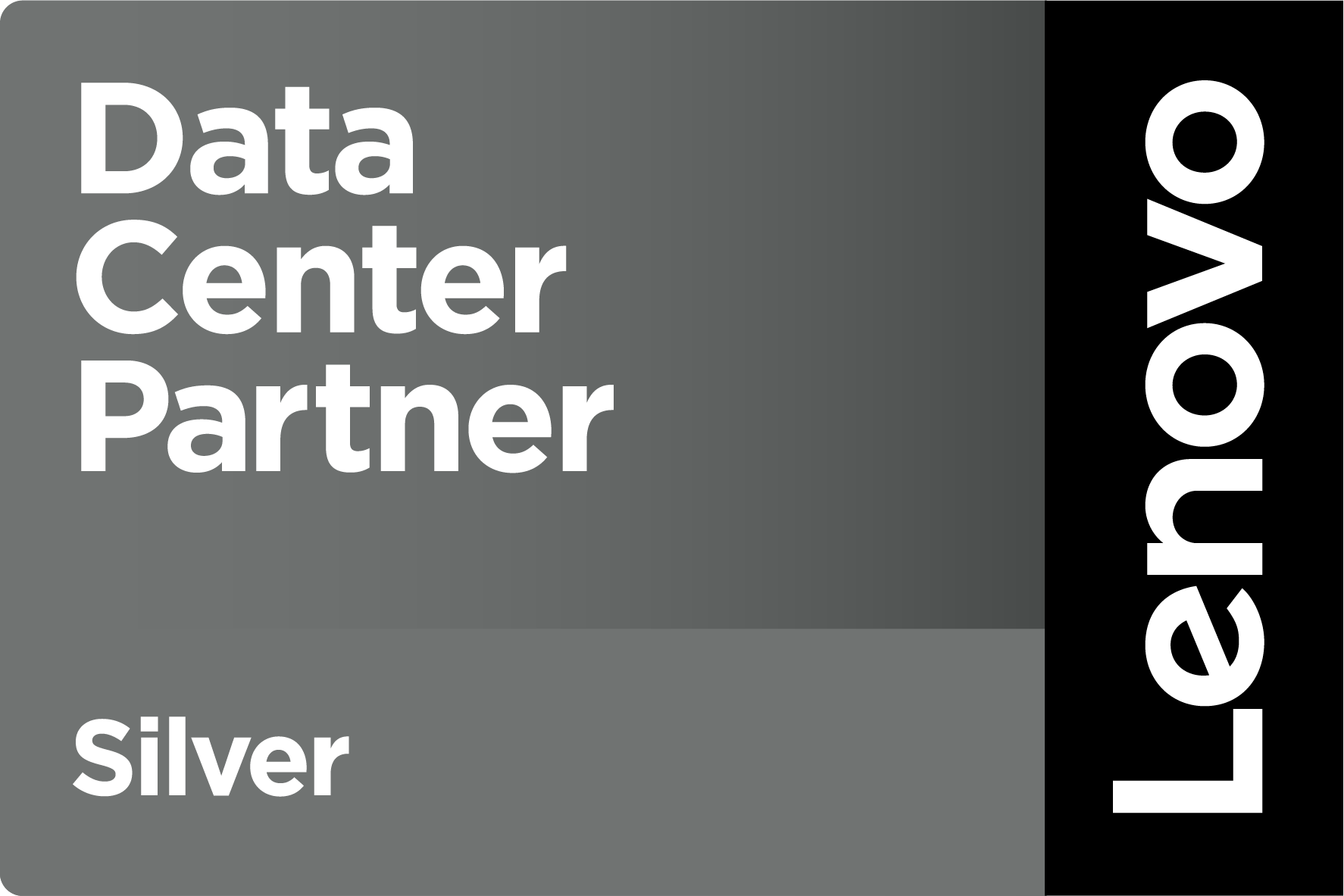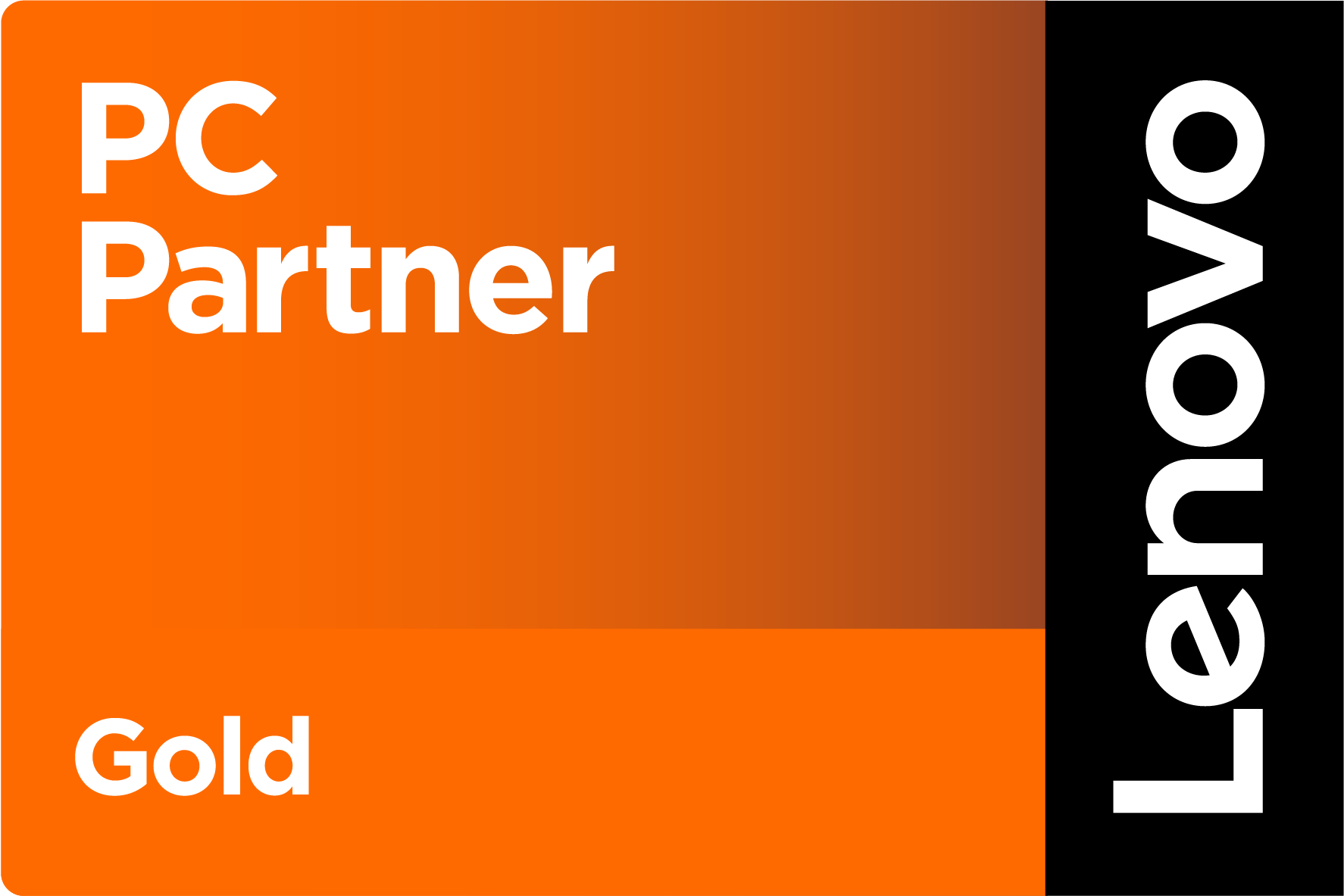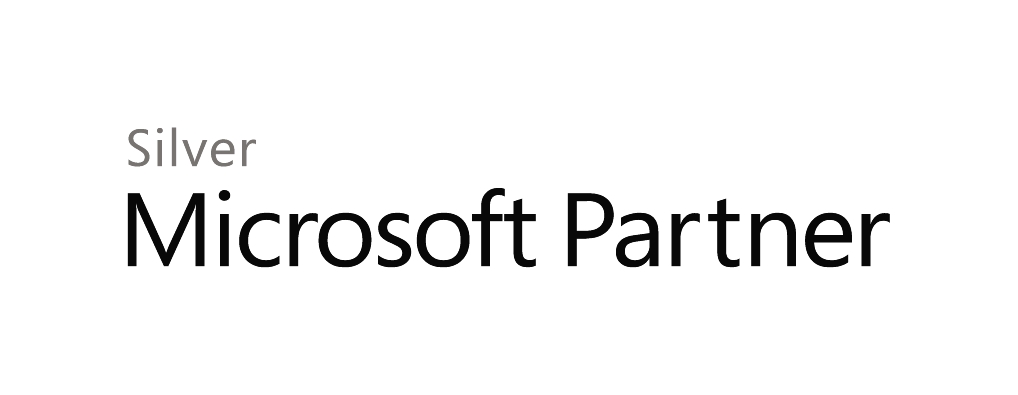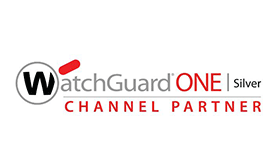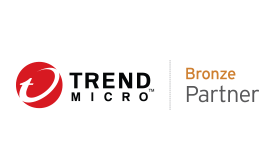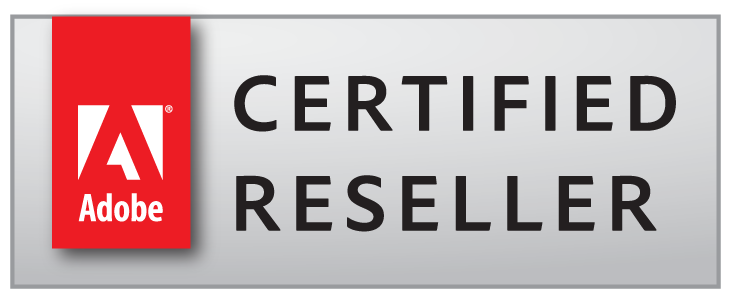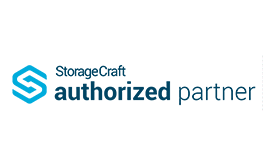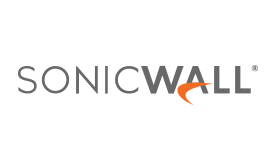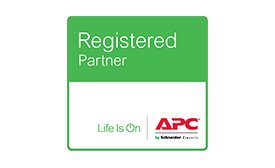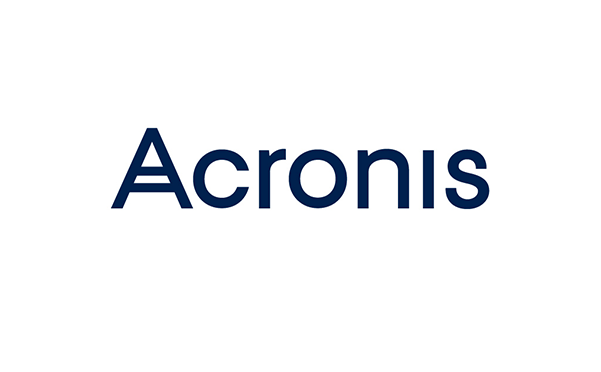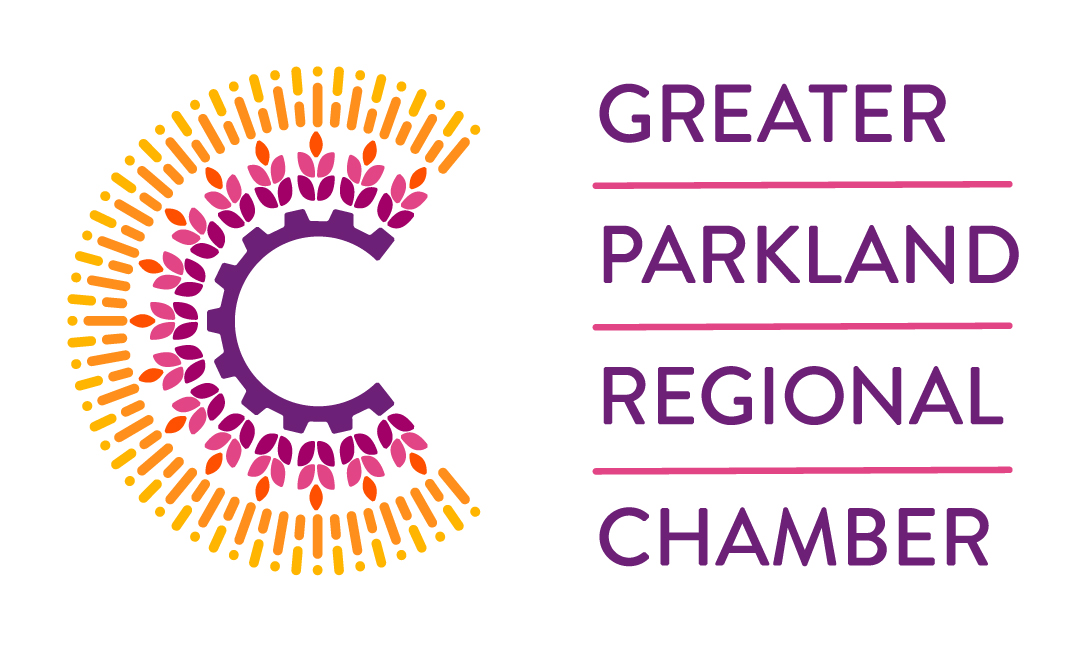Blog / The Tax Man cometh
I received an Email on Monday – one of about 70 I get in a day. It came from Miguel by way of a software website we maintain for our investigation-based clients. I don’t know any Miguels as business acquaintances, but you never know, so I opened it.
In it, Miguel was purporting to have received a tax credit from CRA by mistake – and that the credit was due to me. According to Miguel, CRA sent him a document outlining the mistake and that I could view it by clicking the helpful link in the Email. The link wording appeared to be a legit CRA website.
By now, the more savvy readers will smell a rat – and of course it was bogus. But I thought I would chase it down. Here’s what I did:
- I carefully highlighted the text in the message that was the hyperlink.
- By right-clicking, I chose Copy (NOT Select, Open of Copy hyperlink).
- I pasted the text into my web browser.
Sure enough, it took me to a legit CRA web page; in this case A Payroll Deductions Online Calculator. So, it passed the first test – it appeared the hyperlink is correct. However, there was more to do.
- Hover the mouse over the hyperlink without clicking it. Most Email programs will then display the URL. You don’t want to click it.
- Forward the Email, but don’t address it to anyone. Forwarding the message allows you to change the format of the original text. Choose Plain Text from the Format Text tab (assuming you use Outlook). As soon as you choose this option, the hyperlink text in the message disappears and the true URL is exposed.
Sure enough, the URL in my message was wisperingoakpeturns.com, not CRA. My curiosity stopped at that point and I deleted the message. I normally just delete any message of this type that comes into my inbox without investigating it.
But it does make one pause to think about this. It doesn’t take much in a busy day to inadvertently click into on one of these bogus messages. You might want to consider taking a preventative step to insure these embedded hyperlinks don’t catch you. The best way is to configure your Email program to read all standard mail in plain text. Your Email program may be different, but here is how you configure plain text reading in Outlook (2010 or newer):
- Choose File, then Options
- Choose the Trust Center option from the left-side menu
- Choose Trust Center Settings
- Choose Email Security from the left-side menu
- Look for the Read as Plain Text box and check it.
- Choose OK, then OK again.
When you open an Email that has a hyperlink in it, you see the displayed text AND the actual URL, which is where the hyperlink will actually take you. The message formatting may take some getting used to, but it will cause you to think before clicking. The down-side is you loose other formatting, so Emails that have a lot of colour, fonts, images, and text boxes will be very difficult to read (like this Email).
Regardless, a second or two of thought before clicking hyperlinks in an Email can save a world of trouble. Save the anxiety for when the Tax Man cometh.
Thanks,